Today I would like to describe a workflow for natively handling high-frame rate videos with iMovie 11. I use this workflow to create super smooth slow motion scenes from 60fps or 120fps footage recorded with the GoPro. The following method uses iMovie 11 only with original videos straight from the camera. No additional software, plugins or other video pre-processing is needed. The trick is:
Import the videos straight from the camera or sd-card into iMovie 11 through the “Import from Camera…” dialogue.
In the next dialogue I then select Optimize video in Full – Original Size. The import takes quite some time, as the videos are transcoded while being imported. Once finished, the videos can be added to projects (such as 30fps NTSC). Without any additional transcoding the “Slow Motion” settings of the clip use the higher frame rate to make super smooth videos. Example slowdowns are 50% with a 60fps clip or even 25% on a 120fps clip.
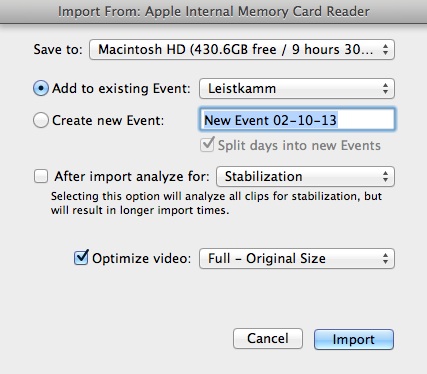
Important: Any other import method will not work properly. The higher frame-rate will be lost if you add the exact same file through the general “Import” function or through the iPhoto library. This must be a bug or accidental feature of iMovie, depending on how you look at it. Have fun!
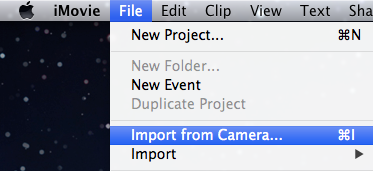
Why don’t you have a youtube movie showing me how this stuff works?
Avdshare Video Converter is just the professional GoPro to iMovie converter adopted by most of users.
a professional GoPro to iMovie converter – iDealsahre VideoGo comes to help.